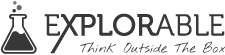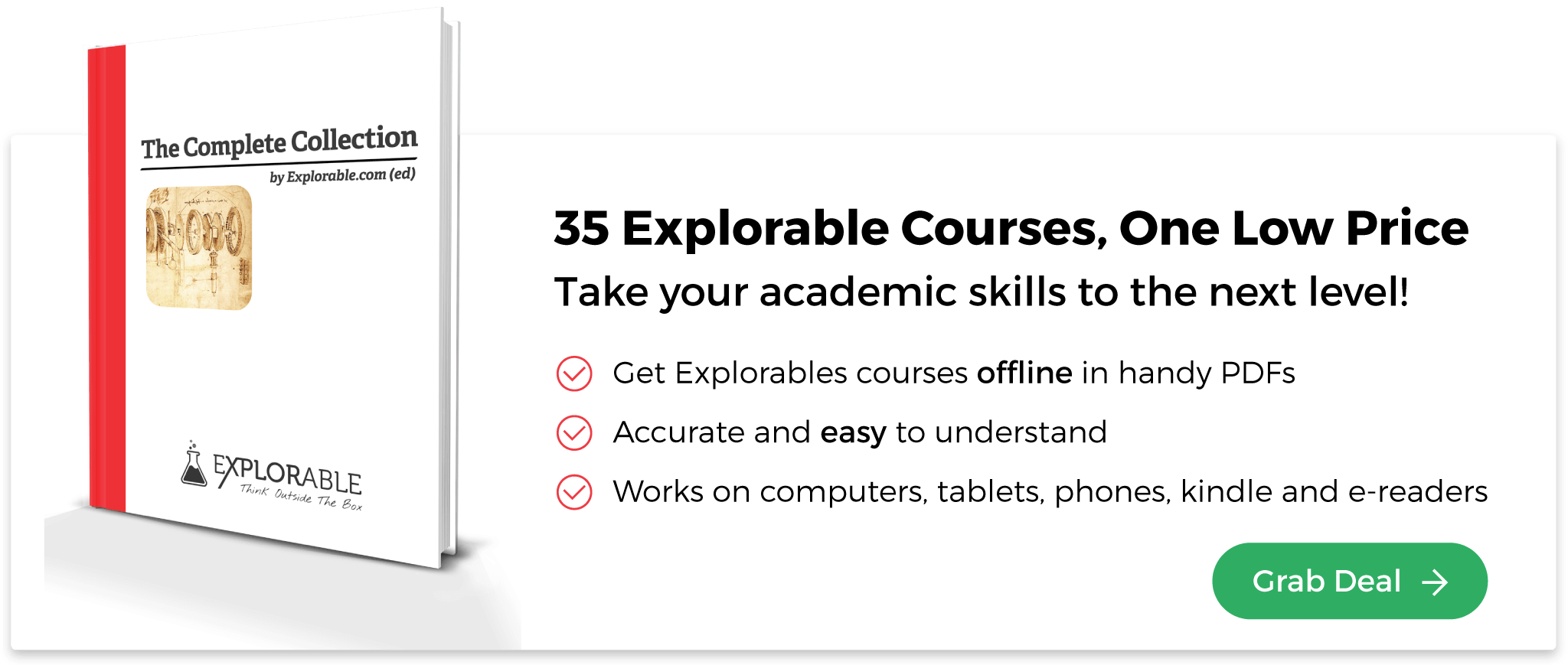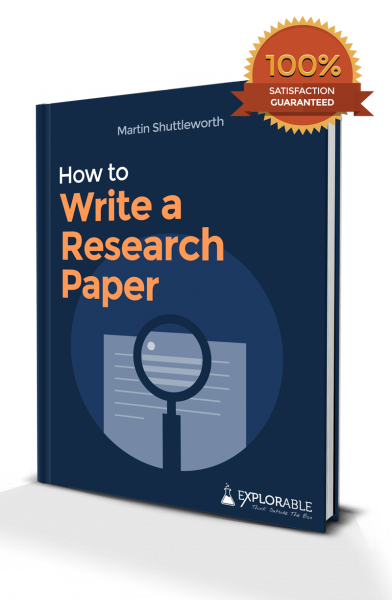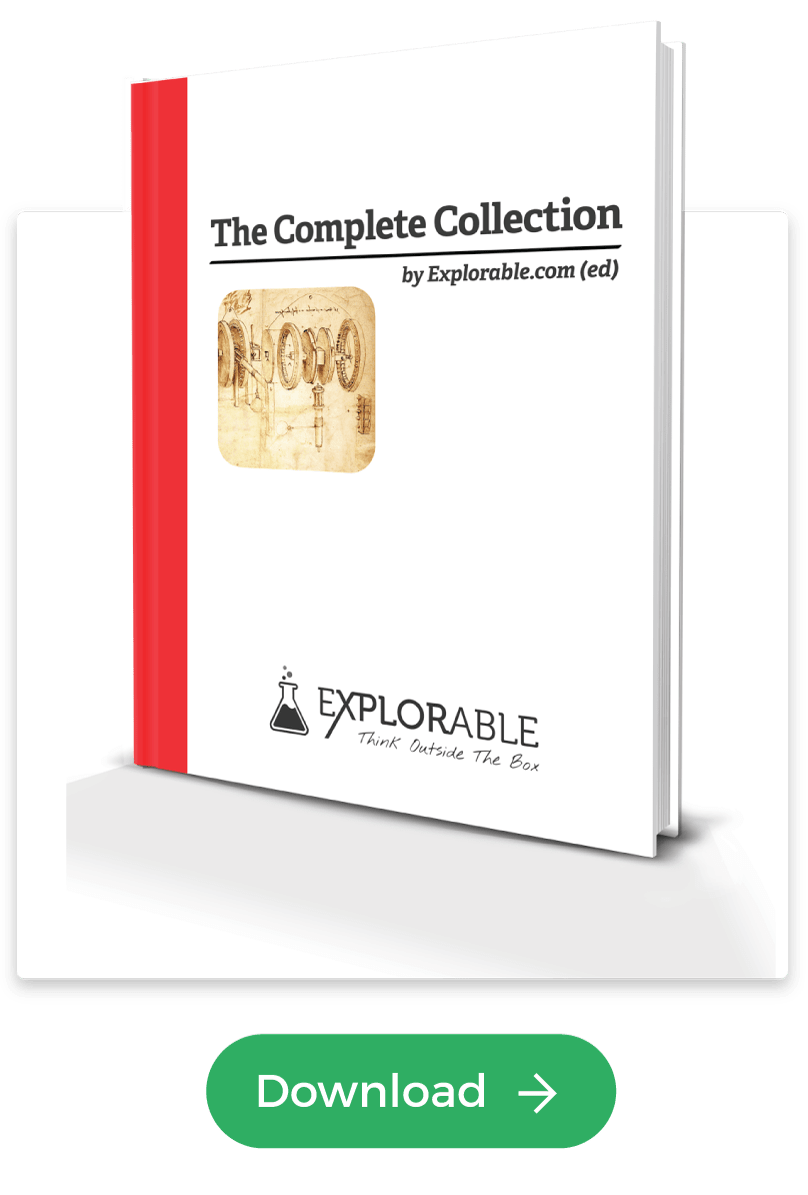- Home >
- Table of Contents Format
Table of Contents Format
For Academic Papers
For Academic Papers
This table of contents is an essential part of writing a long academic paper, especially theoretical papers.
This article is a part of the guide:
Browse Full Outline
It is usually not present in shorter research articles, since most empirical papers have similar structure.
A well laid out table of contents allows readers to easily navigate your paper and find the information that they need. Making a table of contents used to be a very long and complicated process, but the vast majority of word-processing programs, such as Microsoft WordTM and Open Office, do all of the hard work for you.
It is usually not present in shorter research articles, since most empirical papers have similar structure.
A well laid out table of contents allows readers to easily navigate your paper and find the information that they need. Making a table of contents used to be a very long and complicated process, but the vast majority of word-processing programs, such as Microsoft WordTM and Open Office, do all of the hard work for you.
This saves hours of painstaking labor looking through your paper and makes sure that you have picked up on every subsection. If you have been using an outline as a basis for the paper, then you have a head start and the work on the table of contents formatting is already half done.
Whilst going into the exact details of how to make a table of contents in the program lies outside the scope of this article, the Help section included with the word-processing programs gives a useful series of tutorials and trouble-shooting guides.
That said, there are a few easy tips that you can adopt to make the whole process a little easier.
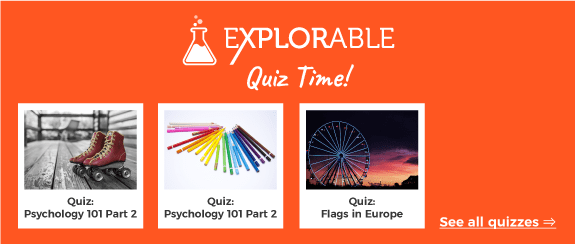
The Importance of Headings
In the word processing programs, there is the option of automatically creating headings and subheadings, using heading 1, heading 2, heading 3 etc on the formatting bar. You should make sure that you get into the habit of doing this as you write the paper, instead of manually changing the font size or using the bold format.
Once you have done this, you can click a button, and the program will do everything for you, laying out the table of contents formatting automatically, based upon all of the headings and subheadings.
In Word, to insert a table of contents, first ensure that the cursor is where you want the table of contents to appear. Once you are happy with this, click 'Insert' on the drop down menu, scroll down to 'Reference,' and then across to 'Index and Tables'.
Click on the 'Table of Contents' tab and you are ready to click OK and go. OpenOffice is a very similar process but, after clicking 'Insert,' you follow 'Indexes and Tables' and 'Indexes and Tables' again.
The table of contents should appear after the title page and after the abstract and keywords, if you use them. As with all academic papers, there may be slight variations from department to department and even from supervisor to supervisor.
Check the preferred table of contents format before you start writing the paper, because changing things retrospectively can be a little more time consuming.
Martyn Shuttleworth (Aug 27, 2009). Table of Contents Format. Retrieved Jan 01, 2026 from Explorable.com: https://explorable.com/table-of-contents-format
You Are Allowed To Copy The Text
The text in this article is licensed under the Creative Commons-License Attribution 4.0 International (CC BY 4.0).
This means you're free to copy, share and adapt any parts (or all) of the text in the article, as long as you give appropriate credit and provide a link/reference to this page.
That is it. You don't need our permission to copy the article; just include a link/reference back to this page. You can use it freely (with some kind of link), and we're also okay with people reprinting in publications like books, blogs, newsletters, course-material, papers, wikipedia and presentations (with clear attribution).
Related articles
This article is a part of the guide:
Browse Full Outline
Footer bottom